Mrs. Goodwin recently shared this app and I thought it was really cool. What an awesome way to incorporate writing into your reading stations! The free version is a little restricted, but it is still a great resource.
When the app is opened, the students choose how to find their writing prompt. They can search through categories, choose at random, search, or even take a picture with the iPad camera to create their own.
When the prompt is selected, the students may write and then record their voices reading what they have written. They can save it to the gallery on the iPad, or send to the camera roll. If saved to the camera roll, it will save as a movie so you can hear them reading.
How could you use this?
Of course, there is the obvious. Just let the app guide the way. Have the students randomly choose a prompt and write!
But what if we think outside the box? Let's look at this feature that allows you to create your own prompt and save it to the "custom" category. You can add your own picture, type the prompt, record the prompt, and save for your students. Maybe you can add a picture that has to do with your Social Studies or Science content. You could add a picture of a story you have read or your retelling cards and let your students write and record a summary. You could even add a math picture problem and have students explain their logic in writing.
This is a great app that I hope you will all download and start using right away! Just let me know if you need help brainstorming ideas of how to make it work with what you are teaching.
Showing posts with label Apps. Show all posts
Showing posts with label Apps. Show all posts
Tuesday, January 21, 2014
Wednesday, November 20, 2013
App of the Week: Random Number Generator
This week's idea is short and sweet. I know many of you draw sticks from a cup to randomly call on students for student engagement. This app does the same thing right from your iPad or iPod. Simply give it a range of numbers, and it will randomly select one for you. There are many versions you can download for free.

This is the one I downloaded.
It is really very self-explanatory. Here are some ideas for how students might use this in stations:
- Have students generate a number between x and y and write it in expanded form, identify the place value of a certain digit, etc.
- Have students generate two numbers and write a word problem involving those numbers.
- Have students "draw" their number.
- Use the number generator with a numbered list of words, sentences, activities, etc. Students generate the number, then go to that number on the list.
Once again, this is just a tool that helps make activities you are already doing a little more engaging for your kids!
Friday, October 25, 2013
App of the Week: Skitch
A couple weeks ago I showed you how to use an image search to save pictures from the Web onto your iPad. Today I'm going to take it a step further and show you one of the many apps you can use to annotate your photos.
Skitch is a very simple annotating app. It will allow you to highlight, draw arrows, type, add shapes, etc. You can import your photos from your camera roll or you can use the camera.
In this example, I used the same plant picture I saved in my previous post, and simply labeled the parts of the plant. Then I saved it to my camera roll and through my Dropbox app (see previous post), it magically appeared on my computer. How much more exciting would it be to let the kids photograph a REAL plant and label it? This is something even the youngest students can do.
I envision using this in several subject areas. How about saving a poem or passage (or let them take a picture of it) and have them highlight the rhyming words? You could do the same thing with graphic organizers you are working with in class.
Big kids can find and save their own photos or take them with the camera. Little kids can use pictures that you pre-save to your camera roll for them.
I think this will be an app you will really love!
Skitch is a very simple annotating app. It will allow you to highlight, draw arrows, type, add shapes, etc. You can import your photos from your camera roll or you can use the camera.
In this example, I used the same plant picture I saved in my previous post, and simply labeled the parts of the plant. Then I saved it to my camera roll and through my Dropbox app (see previous post), it magically appeared on my computer. How much more exciting would it be to let the kids photograph a REAL plant and label it? This is something even the youngest students can do.
I envision using this in several subject areas. How about saving a poem or passage (or let them take a picture of it) and have them highlight the rhyming words? You could do the same thing with graphic organizers you are working with in class.
Big kids can find and save their own photos or take them with the camera. Little kids can use pictures that you pre-save to your camera roll for them.
I think this will be an app you will really love!
Wednesday, October 16, 2013
App of the Week: Audioboo
I am really excited about today's post! I visited Mrs. Lancaster's room this morning during reading stations and saw her kids doing this really engaging activity she had created for them using the Audioboo app. This a GREAT app for your iPods. Many of us struggle with what to do with the iPods other than just game play. This app will work on the iPods that have cameras, as well as the iPads. In this video, you see the students reading a flashcard then scanning a QR card that takes them to a recording of Mrs. Lancaster reading the word in a sentence. It is a self-checking activity.
You could use this in SO many ways. How about recording dictation sentences for them to listen to and then write? The kids could record themselves reading and then you could create codes for them to scan so they can listen to each other. You can even record instructions for the station, so they just scan the code on your "I Can" list if they forget what to do. The possibilities are endless! I put together a presentation for you with step by step instructions for how to make your own stations like this.
I was very excited to help Mrs. Lancaster put this together, and even more thrilled to see with how she was expanding this concept in other stations. I will be happy to help you, too! I'm always here, all you have to do is ask! :)
You could use this in SO many ways. How about recording dictation sentences for them to listen to and then write? The kids could record themselves reading and then you could create codes for them to scan so they can listen to each other. You can even record instructions for the station, so they just scan the code on your "I Can" list if they forget what to do. The possibilities are endless! I put together a presentation for you with step by step instructions for how to make your own stations like this.
I was very excited to help Mrs. Lancaster put this together, and even more thrilled to see with how she was expanding this concept in other stations. I will be happy to help you, too! I'm always here, all you have to do is ask! :)
Thursday, September 26, 2013
App of the Week: Haiku Deck
I have really enjoyed seeing all of your Cyber safety videos. You should all be very proud of yourselves. Hopefully, next week we can run them in the lunchroom for everyone to see. Here are some of the apps I've seen you guys using for your videos:
I know it's really hard to find the time to do something extra like this, but hopefully it has introduced you to some new things you can use in your classroom. Now and you and your kids know how to use these apps and they are just another tool for you to add to your toolbox! Thank you for all the effort you put into this project!
On to the app of the week.
.jpg) |
| Camera (Even if this is all you used, you still used an app!) |
.jpg) |
| Sock Puppets |
.jpg) |
| Splice |
.jpg) |
| Pic Collage |
.jpg) |
| Tellagami |
On to the app of the week.
This app came up this week when a teacher asked about having her students make a PowerPoint. This app is very similar to PowerPoint, but with much fewer options, so it's easy for kids to use. They can search the web for pictures within the app, as well as add their information.
You will have to create a free account and log in to for the first time on your iPads. The great thing about this is that you can access your students' projects at www.haikudeck.com and share them with your class.
What a great way for students to share their research!
Thursday, September 19, 2013
App of the Week: Story Creator
First, I'd like to share a picture of how Mrs. Shelton's class used the "Story Me" app I shared last week. They took pictures on their nature walk and created their story in the app. Good job, Mrs. Shelton's class!
This week's app was recommended to be by Mrs. Shelton, as well. It's something all ages can use and it will fit right in with your reading materials. Here are a couple of screenshots from iTunes.
The students simply add a page to a storybook, add or draw a picture and text, and record their voices. Mrs. Shelton's class took pictures of their retelling cards that go with their reading materials, drew borders on them, and recorded their voices retelling their story. It was super easy and such a fun way for them to use the materials you already have.
I can also see you using this to tell math stories, explaining vocabulary in science or social studies, etc.
I LOVE seeing how you are using your technology. I hope some of you will try this app next week and share with me what your kids have created!
I would also like to brag on Mrs. Deavor. Her class celebrated National Dot Day this week, and they used the Colar app to scan pages and watch their dots come to life.
Friday, September 13, 2013
Cyber Safety
September is Cyber Safety Month at Gadsden City Schools. We have spent some time in the computer lab talking about how to protect ourselves and our computers when we are online. Our second graders have been learning to use the Pic Collage app, so we used it to make some posters about Cyber Safety.
 |
| Pic Collage |
App of the Week: Story Me
Check out this application on
the App Store:
Subscribe to:
Posts (Atom)




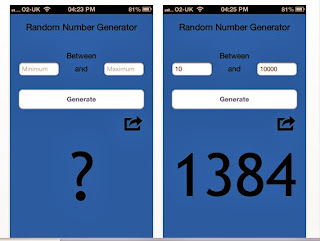


.jpg)






